
Vivi App icon for triggering an emergency
Vivi-enabled Displays can be used to aid in the response to an emergency situation such as a lockdown or an evacuation.
Emergency management can be enabled for the organisation.
Triggering of emergencies can be made available to all presenters, or restricted to Vivi accounts with the "Emergency Authorised" role.
Once emergency management is enabled, a running man icon appears in the top right-hand corner of Vivi App for each user who is able to trigger an emergency. It is not displayed to regular users.
Vivi App icon for triggering an emergency
To enable emergency management:
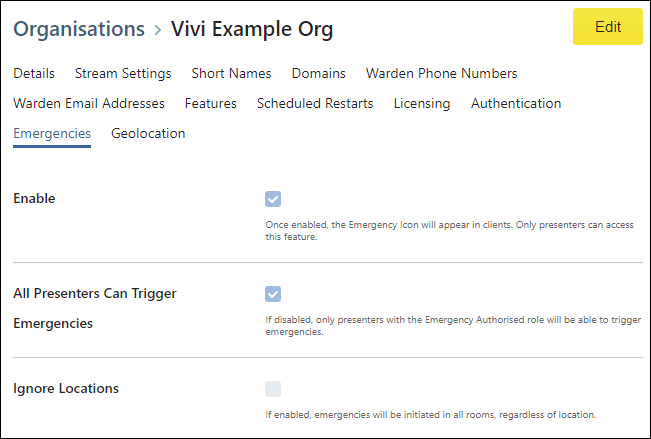
Organisation emergency management settings
Two default emergency types – lockdown and evacuation – are populated for each organisation.
You can also create your own custom emergency types can be configured for your organisation.
Any additional emergency types that are created will be visible in the Vivi App to people who have access to trigger an emergency.
Each custom emergency type will need a default image to be displayed when it is triggered. The relevant image will need to be uploaded to the media library before creating the new emergency type.
To create a custom emergency type:

Create emergency type screen
To modify an emergency type:
Organisations can also modify the default "evacuation" and "lockdown" emergency types, including the images that are displayed. These will replace the default images shown below.
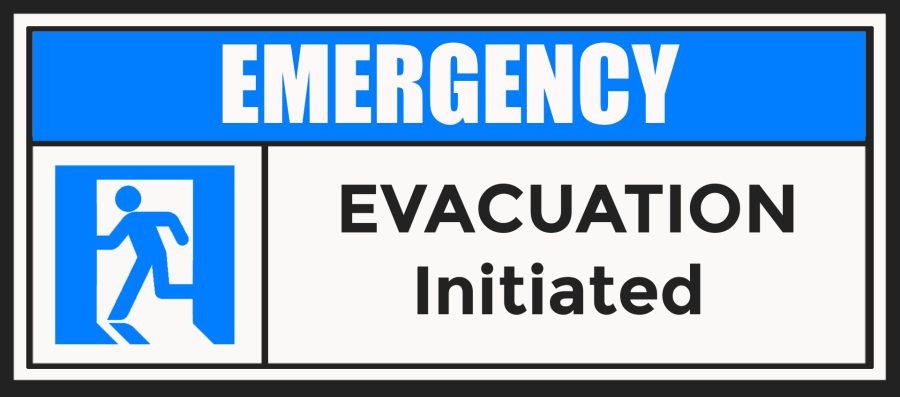
Default evacuation image
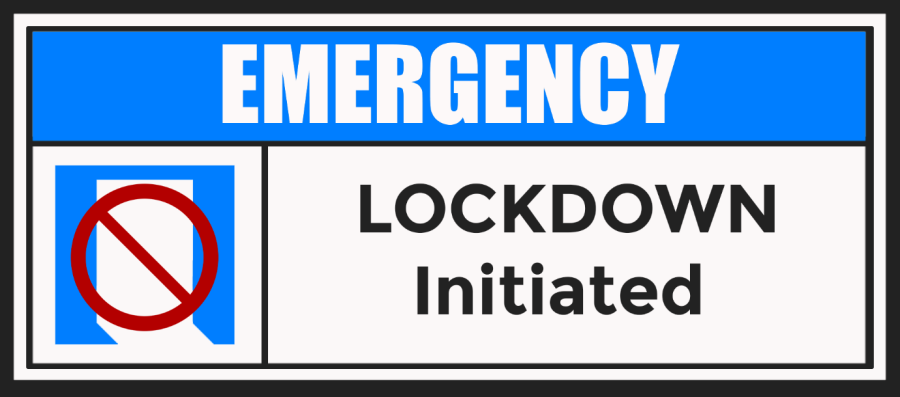
Default lockdown image
To delete an emergency type:
This will delete the selected custom emergency type.
Please note: The default "evacuation" and "lockdown" emergency types can also be deleted.
Custom emergency types require an image that is displayed when the emergency type is triggered. These must be loaded into Vivi Central before a new emergency type can be created.
When uploading images for emergency types, the image type must be set to "Splash and emergencies".
Each emergency type has a default image that is displayed when the emergency is triggered.
It is also possible to set a different image to be displayed for particular rooms and locations. For example, the images can be updated in different locations to direct people to a different evacuation point.
To create a custom emergency type:
Multiple alert image assignments can be created for different locations and rooms. If any location or room doesn't have its own custom image, the default image for the emergency type will be displayed.

Alert image assignments screen
Emergency Broadcasting allows a teacher to trigger an emergency message in the event of a critical incident. When an emergency is triggered, every Vivi-enabled Display in the organisation (or location) will communicate the emergency protocol to be followed: evacuation, lockdown or a custom emergency type.
During an emergency broadcast, presenting from devices is disabled until the emergency has been cancelled.
Please note:
To trigger an emergency:
1. Log in to the Vivi App and click on the running man icon in the top right-hand corner. The running man icon is used to access the emergency broadcast page.

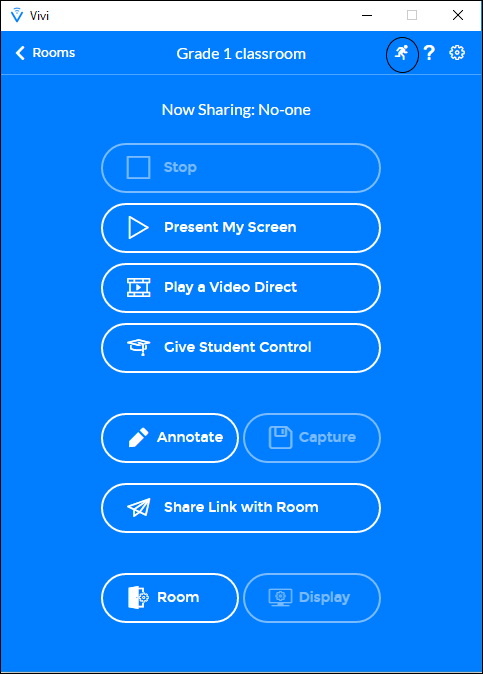
Vivi App running man icon
2. Select the type of emergency. By default, "Lockdown" and "Evacuation" emergency types are displayed. Any other custom emergencies that have been created will also be displayed.
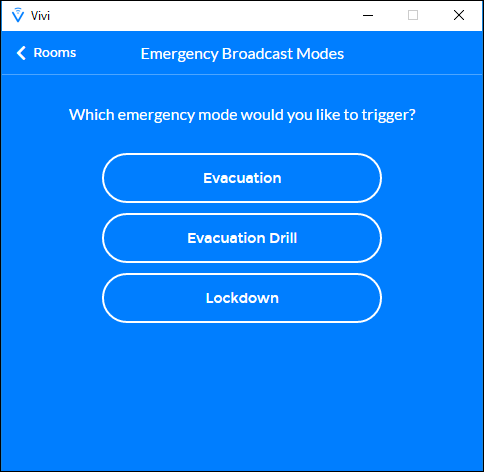
Select the emergency type
3. Click on the appropriate emergency response.
4. Once selected, you will be asked to confirm your choice, in order that accidental emergencies are avoided.
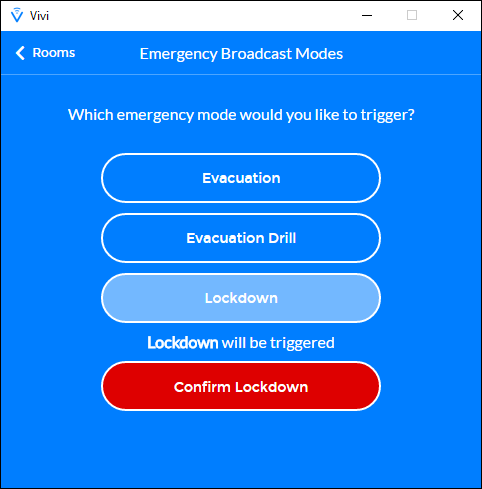
Confirm an emergency
Upon confirming the emergency, all configured Vivi Boxes within the organisation will broadcast a message detailing the type of emergency, who triggered the emergency and the location from which the emergency broadcast was triggered.
Additionally, an emergency broadcast will trigger an email and SMS notification to all pre-configured emergency wardens with information on the situational context.
Details about each triggered emergency is also logged in Vivi Central.
An emergency can only be cancelled in one of the following ways:

Cancelling an emergency
Vivi Central tracks all emergencies that have been triggered. To view the emergency history, log in to Vivi Central and select the "Emergencies" list.
A list of all previous emergencies is shown.
Select any of the emergency summaries in the list to find out more information including when it was initiated, completed and how long it was active for.
Wardens will be notified via email and SMS of the exact location and originator of an emergency.
They also have the option to cancel the emergency via a special link.
Warden details are set in the organisation settings.
To register warden email addresses:

Adding warden email addresses
To register warden phone numbers:
When saved, phone numbers will be re-written into full international format using the country code that matches the organisation.
If a different country code is required, add the country code when registering the number, for example: +64 401 234 567