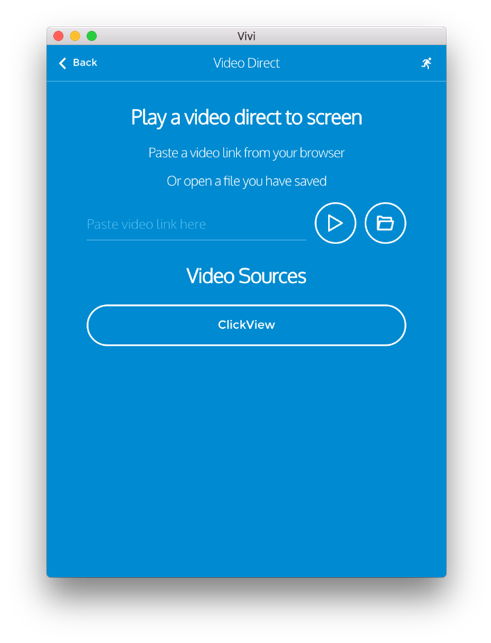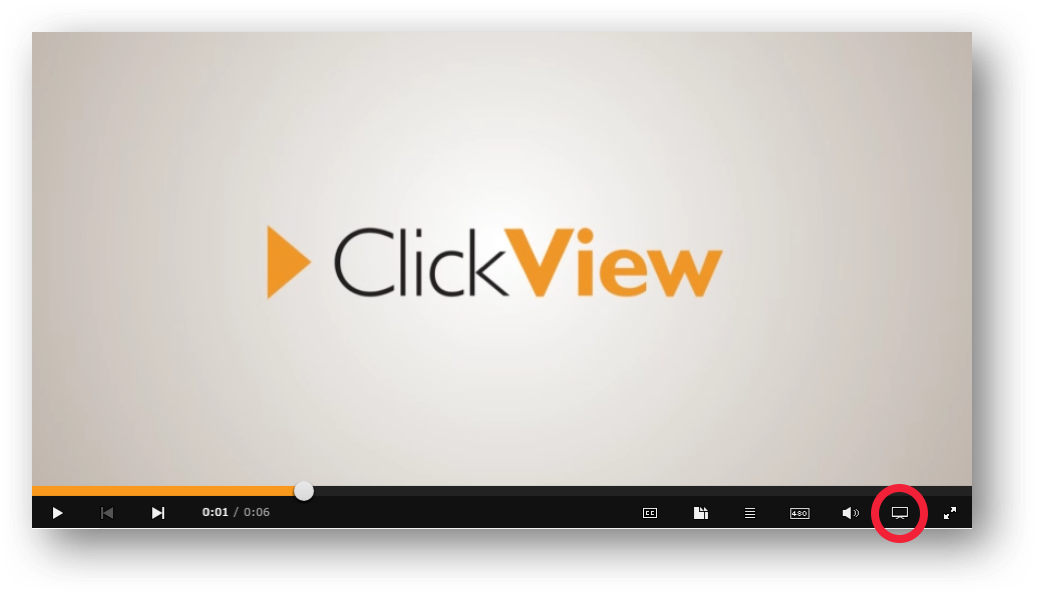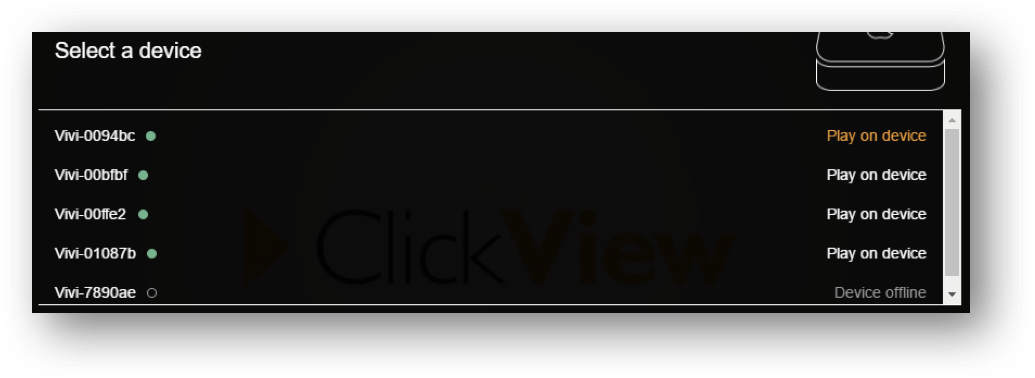4. ClickView - Legacy App
Vivi integration with ClickView allows videos on the ClickView website to be streamed directly to the Vivi in your room. Choose their video as you normally would then simply select the desired room from the Devices button in the bottom right hand side of the player.
Note
Devices will appear offline until they are ready to receive content (i.e. ClickView has been activated in the app).
Using ClickView
Your IT Admin should have paired the Vivi unit in your room with ClickView. After this has been done, you can follow three simple steps to stream to your Vivi unit.
- In your Vivi App – Choose the “Play a Video Direct” Option
- Choose the “ClickView” button – this will put your display into ClickView mode
- Log in to ClickView Online via https://online.clickview.com.au with your teacher login
- Select a video to start playing it in the browser
- Select Devices in the bottom right to see a device list, and click on the device with the name of the room that you’re currently in. ClickView will send a URL to the Vivi unit in your room and you will be free to use your device.