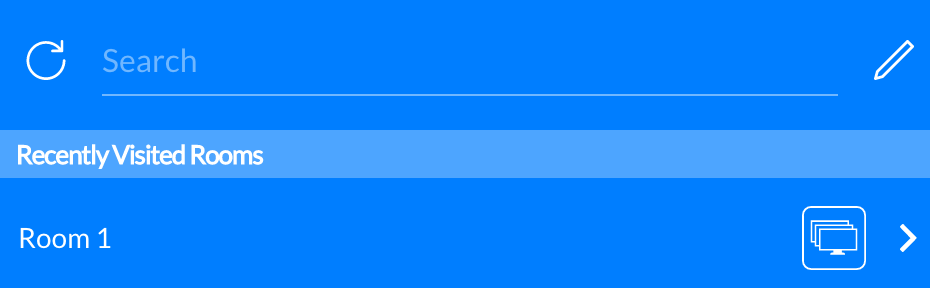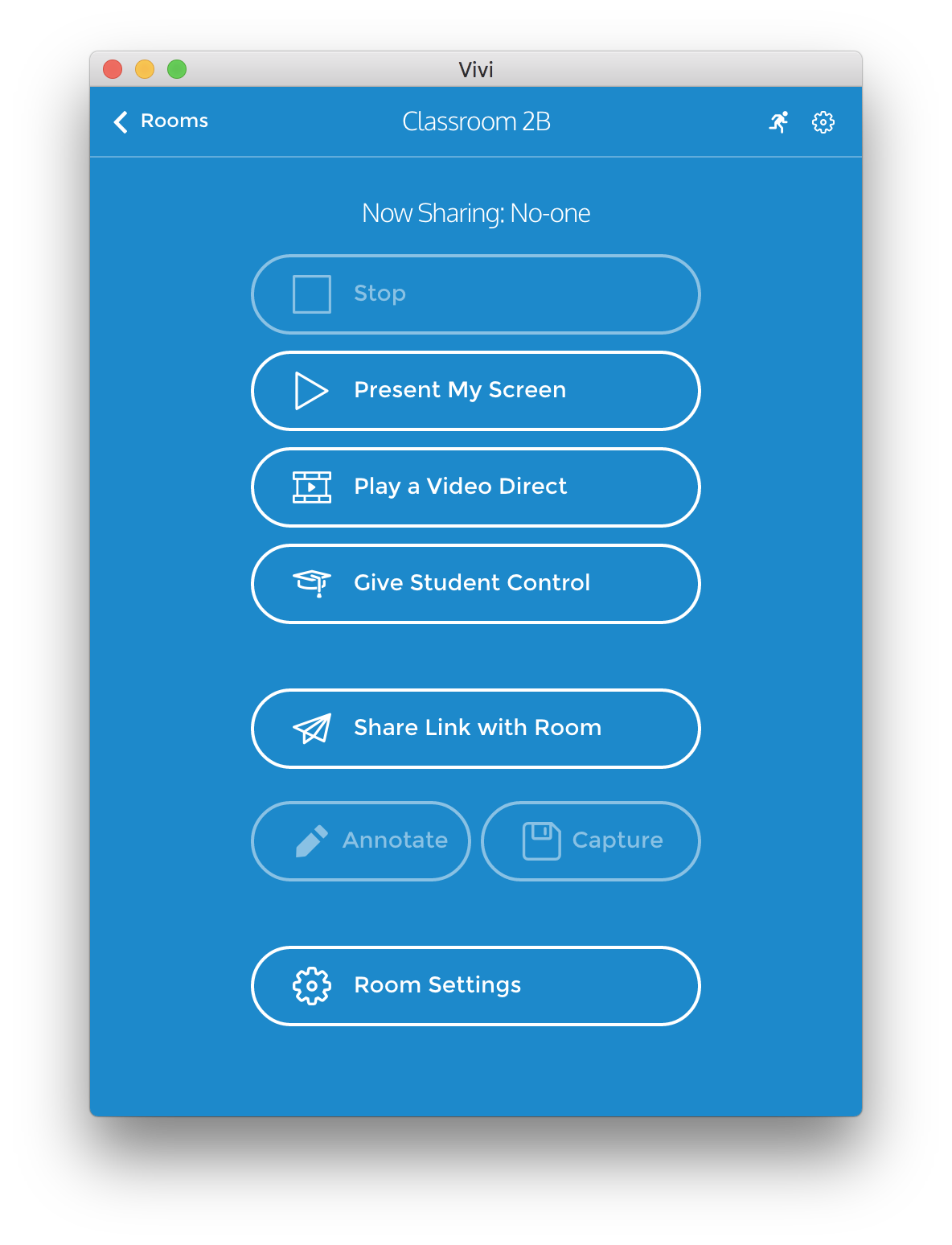5. Multiple Display Support - Legacy App
You can use Vivi in rooms with more than one display. If a room is set up as a multi display room it will look like this.
Using a Multi-Display Room
Once logged in into the Vivi App and connected to a multi-display room you will still have your normal Vivi controls.
All features work the same way they do in normal rooms, the difference is that you will be asked to select which screens you want to use.
Different Content on Different Displays
One of the best features of Multi-Display is the fact that any screen not currently in use can be used for another task.
Example: You would like a video to play on the front two displays and a PowerPoint on the rear two displays.
To do this you first select Video Direct in the Vivi App and select the front two displays.
Once the video has begun playing you will be returned to the Vivi main screen, from here you can then share your device screen on the other two displays by simply clicking Present my Screen and selecting the other two displays.