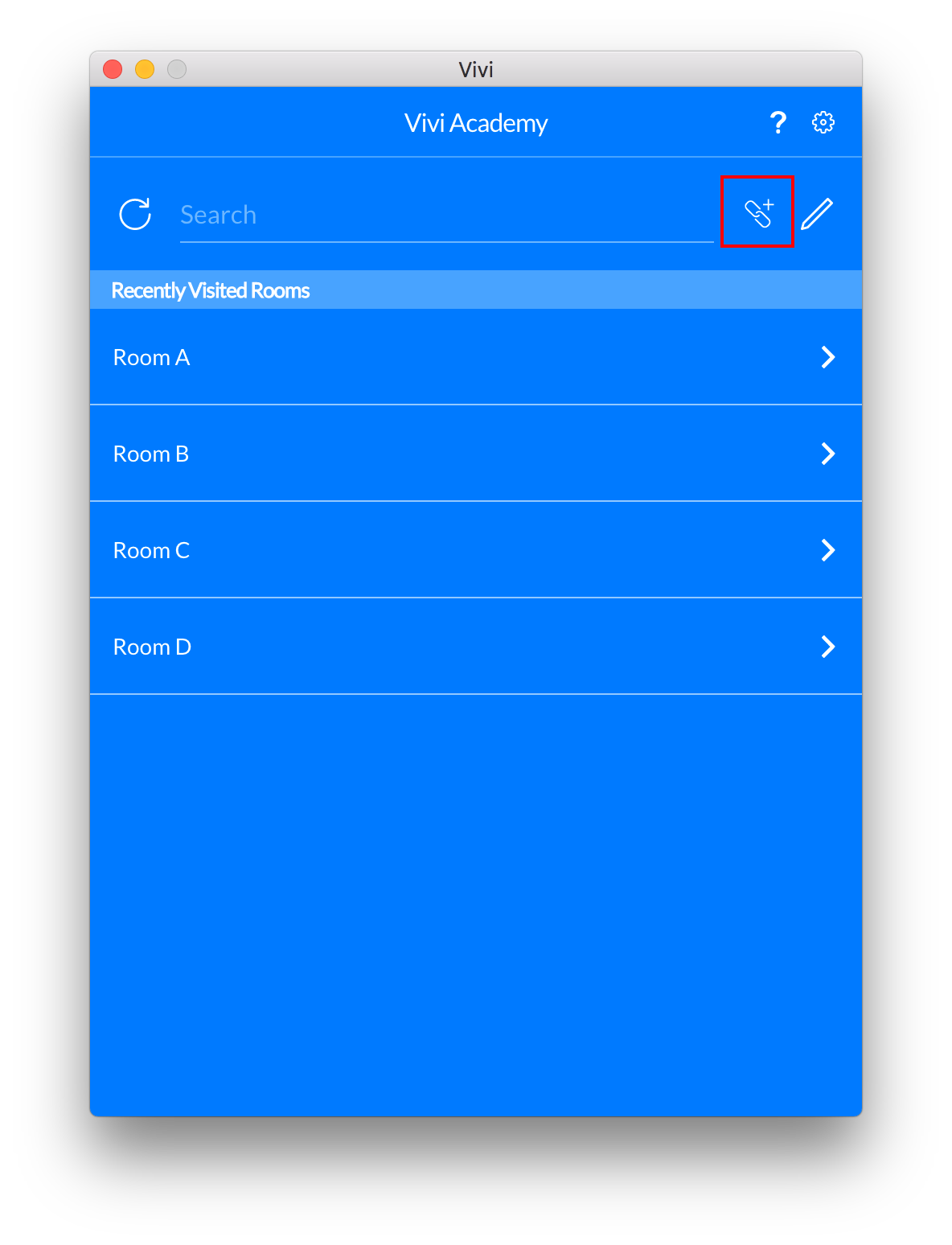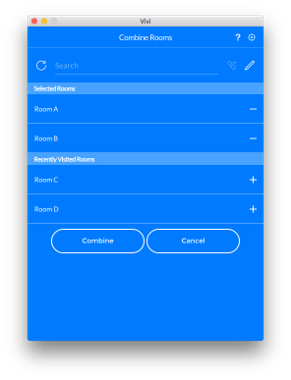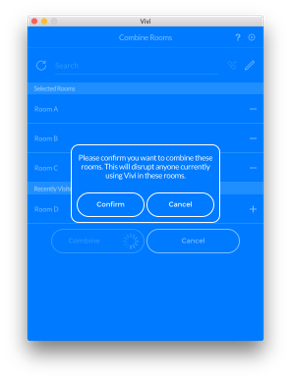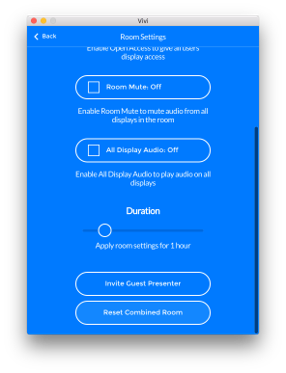3.13. Combine Rooms - Legacy App
This feature enables you to temporarily combine separate rooms or learning spaces into one space with multiple Vivi enabled displays.
This feature is off by default, so be sure to check with your IT admin regarding enabling it.
To set up a Combined Room, you will need to open the Vivi App and in the Rooms page select the Combined Rooms icon to the right of the search box. Once selected, a ‘+’ icon will appear beside each available room in the list, which you can then click on to add or remove rooms as desired. If a Vivi enabled room is already part of a Combined Rooms grouping, then it won’t appear in the rooms list.
Once all rooms are selected you can click ‘Combine’ and you will be taken back to the Rooms page where you can then select their Combined Room and begin screen mirroring to all or select Vivi screens.
The teacher who created the Combined Room, as well as other teachers, will be able to destroy Combined Rooms groups by going to the Combined Room in the App, navigating to the Room Settings page and selecting ‘Reset Combined Room’.
- You can only add up to 10 Vivi receivers to a Combine Room
- You need to be running 2.3 firmware or greater for this feature to work