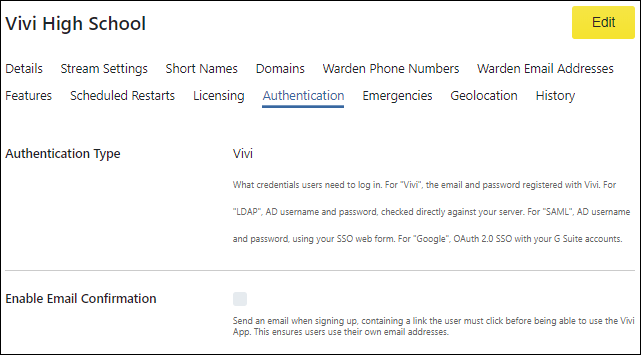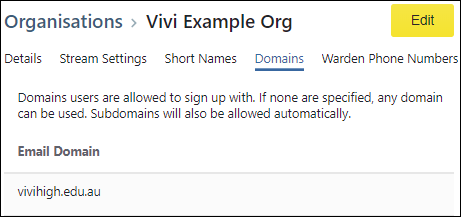Vivi (standard) Authentication
By default, Vivi standard authentication is used. With this, users are created within Vivi and can be managed within the Users section of Vivi Central.
Users can download the Vivi App and sign up for an account directly through it. This method is common for smaller installations and evaluations as it requires minimal setup.
To prevent sign-ups with fake email accounts, you can enable email confirmation; the user will need to log in to their email and confirm their signup. This is only used for Vivi standard authentication.
To view or edit the current setting:
- Select the "Organisation" link in Vivi Central.
- Select the "Authentication" link in the menu at the top of the screen.
- To change the settings, click "Edit".
- Select "Vivi" as the Authentication Type.
- You can also "Enable Email Confirmation" on this window.
- Click on "Save Changes" to confirm the changes.
Vivi standard authentication settings
Allowed email domain names
To prevent unauthorised sign-ups, registration of new users can be limited to only the domain names that belong to your organisation. Only users with an email address that matches your authorised emails can sign up for a Vivi account in your organisation. This setting is appropriate if all user email addresses belong to the same handful of domains.
To modify the allowed email domain setting:
- Select the "Organisation" link in Vivi Central.
- Select the "Domains" link.
- Click "Edit".
- Add/update as many domain names as needed. The email domain must be correctly formatted, for example "vivihigh.edu.au". To add an email domain, click on the plus symbol and enter the new domain name. When a top-level domain is added, users can also register using any of the sub-domains.
- Click on the minus sign to remove any domain names that are no longer required.
- Click "Update" to save the changes.
Allowed email domain names setting
Presenter Code
When signing up, Presenters are required to add a secret code in order to gain access to be a Presenter. Presenters are given full access to all of the functionality in the Vivi App.
A presenter code is only required with standard Vivi authentication.
If your organisation uses Active Directory or another authentication source, the Presenter role is only available to members of the appropriate group.
To set a Presenter code:
- Select the "Organisation" link in Vivi Central. This will take you to the "Details" screen.
- Click "Edit".
- Enter the code in the "Presenter Code" box. The code can include letters, numbers, spaces and symbols.
- Click on "Save Changes".
Presenter code setting