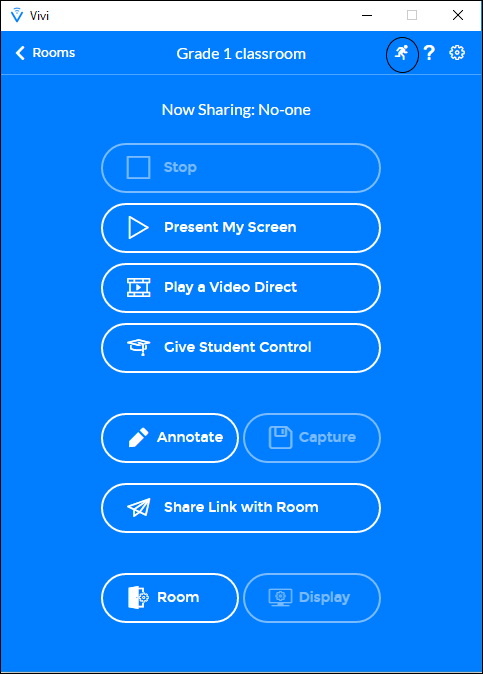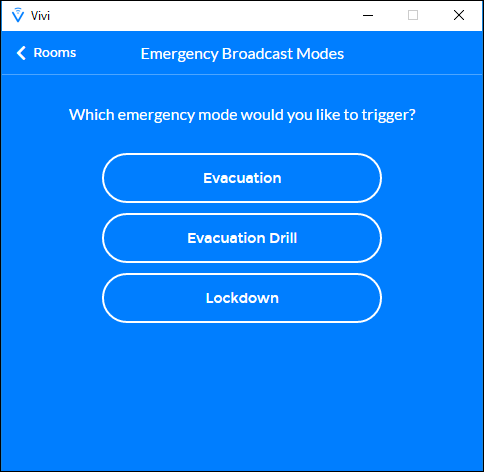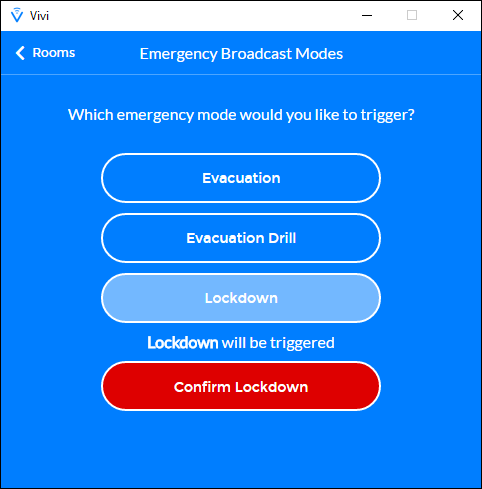...
- The emergency broadcast icon will appear on a Vivi App version 2.10.0 or later. Earlier versions of the Vivi App are not emergency broadcast enabled.
- The emergency broadcast icon will only appear on the Vivi App if the emergencies feature has been enabled.
- Students do not have access to trigger an emergency broadcast.
To trigger an emergency:
...
1. Log in to the Vivi App and click on the running man icon in the top right-hand corner.
...
Vivi App running man icon
The The running man icon is used to access the emergency broadcast page.
Vivi App running man icon
2. Select the type of emergency. By default, "Lockdown" and "Evacuation" emergency types are displayed. Any other custom emergencies that have been created will also be displayed.
Select the emergency type
3. Click on the appropriate emergency response.
4. Once selected, you will be asked to confirm your choice, in order that accidental emergencies are avoided.
Confirm an emergency
Upon confirming the emergency, all configured Vivi Boxes within the organisation will broadcast a message detailing the type of emergency, who triggered the emergency and the location from which the emergency broadcast was triggered.
...