
Example network connection settings
Network settings for the Vivi Box can be managed in the Web Console.
The Box can be set up to connect to the local network via ethernet or Wi-Fi, and the ethernet port speed can be modified.
Network connections can also be set to use an allocated IP address, or a static IP address.
Web proxy settings can also be added.
Please note: If the Box IP address changes, all users will need to refresh the rooms list in the Vivi App to get the updated details.
By default, the Vivi Box network settings are set to use ethernet connections.
To view the current settings, select the "Network Settings" link in the Web Console and look at the "Connection" section.

Ethernet connection settings
The port speed can be modified. The two options of port speed are either "Auto 100/Full" (default) and "Auto 1000/Full".
If the port speed is changed, a Hard Restart is required for the change to take effect.
Warning! Setting the port speed to "Auto 1000/Full" on a 100 series unit will cause severe stuttering unless the network switch supports flow control/pause frames. |
The following is available on Wi-Fi models only.
To connect the Box to the network using Wi-Fi:
Select the "Network Settings" link in the Web Console.
In the "Connection" section, select "Wi-Fi".
The Box will automatically scan for a list of Wi-Fi networks that are available. Click the "Scan" button to refresh the list if required.
Select the Wi-Fi network from the dropdown list. If the Wi-Fi network is not advertised, the SSID for the network can be added manually.
Enter the password for the Wi-Fi network in the "Pre-Shared Key" section.
Save the changes.

Sample Wi-Fi network settings
Please note: If the device is being changed from an ethernet connect to Wi-Fi, it will use a different MAC address to connect to the network. It is highly likely that a new IP address will be assigned meaning that the Web Console address will change and you will need to reconnect to it.
The IP address can either be allocated to the Box, or set manually as a static IP address. By default, the Box is set to use an allocated address.
To view the current settings, select the "Network Settings" link in the Web Console.
The current settings are listed in the "Network" section.

Example network connection settings
Allocated addresses are requested from the local Domain Name Server via DHCP. This process will automatically populate all of the required network details – IP address, subnet mask, gateway and name server details.
To change to using static IP address details:
Select the "Network Settings" link in the Web Console.
Click on "Static".
Fill in the IP address, subnet mask, gateway and name server details.
Save the changes.
The Vivi devices have a feature that allows a Fallback Configuration to be configured for the vivi devices.
If the primary connection of the Vivi disconnects, such as a router or modem loses power, the Vivi device can use the Fallback Network to continue operating (A reboot is required to initialise the fallback network connection)
When you first receive the device it wont have a fallback configuration and is added to the vivi device when it is set up for wifi the first time. A wifi device will have its Fallback configuration automatically set to the ethernet connection that was applied to it. To allow Wi-Fi as the devices Fallback Connection you will need to do the follow:
Connect to the Vivi through its web console and its IP address assigned to it
Go to the Network Setting of the Device
Set the Primary Configuration as Wifi and enter the SSID and the Preshared Key (password) for the Wifi connection you wish to use
Once the correct information is entered, scroll down to the bottom of thepage and tick Replace Fallback Connection.
Press Save. You will see a message saying “Updating Network Settings”. Once the Configuration is applie your Web Console page will refresh and you will see a new IP address in the URL bar
Once the page is refreshed return to the Network Settings and change the connection to Ethernet and press save. The web console will refresh again
If you return to the Fallback menu you will see the SSID that you had configured in step 3 and 4 is now the Fallback configuration
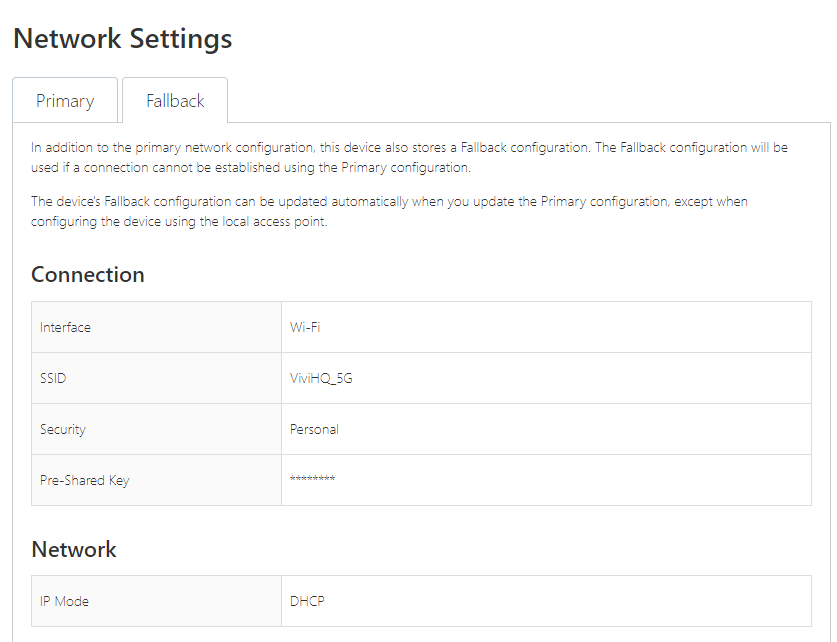
After changing any of the Box network settings, they can be tested as follows:
Select the "Status" link in the Web Console.
Check the "HTTP Access" and "HTTP Access" sections. Both should have a tick to show that connections are working correctly.
Run the network connectivity test and check that it completed successfully.
Select the "Network Settings" link in the Web Console.
Check that details are populated in the "Network" section.
Open the Vivi App on a user device and refresh the room list.
Try connecting to the room that the Box is assigned to. Ensure that it works as normal.